connect Mercury Sable 2008 SYNC Supplement
[x] Cancel search | Manufacturer: MERCURY, Model Year: 2008, Model line: Sable, Model: Mercury Sable 2008Pages: 88, PDF Size: 4.13 MB
Page 21 of 88
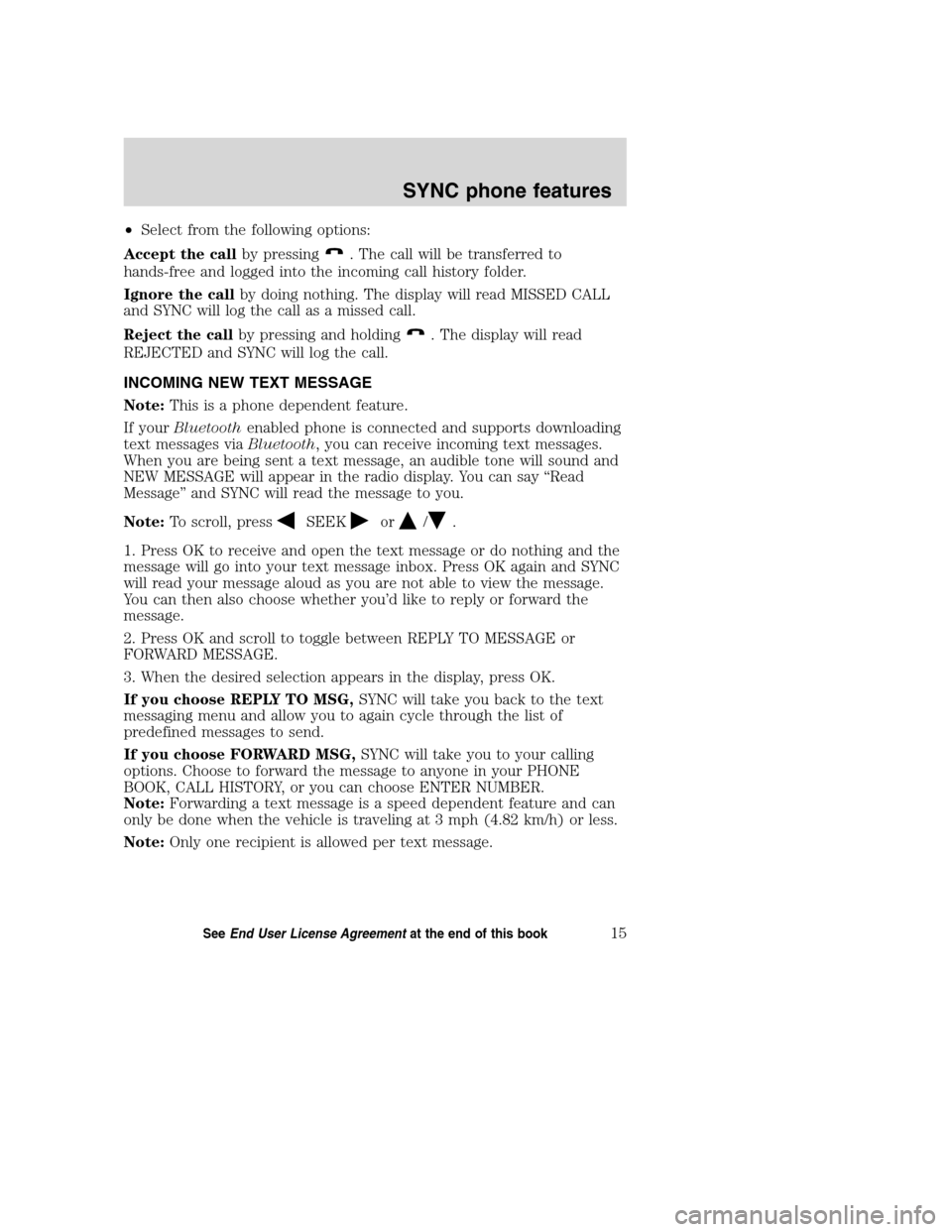
•Select from the following options:
Accept the callby pressing
. The call will be transferred to
hands-free and logged into the incoming call history folder.
Ignore the callby doing nothing. The display will read MISSED CALL
and SYNC will log the call as a missed call.
Reject the callby pressing and holding
. The display will read
REJECTED and SYNC will log the call.
INCOMING NEW TEXT MESSAGE
Note:This is a phone dependent feature.
If yourBluetoothenabled phone is connected and supports downloading
text messages viaBluetooth, you can receive incoming text messages.
When you are being sent a text message, an audible tone will sound and
NEW MESSAGE will appear in the radio display. You can say “Read
Message” and SYNC will read the message to you.
Note:To scroll, press
SEEKor/.
1. Press OK to receive and open the text message or do nothing and the
message will go into your text message inbox. Press OK again and SYNC
will read your message aloud as you are not able to view the message.
You can then also choose whether you’d like to reply or forward the
message.
2. Press OK and scroll to toggle between REPLY TO MESSAGE or
FORWARD MESSAGE.
3. When the desired selection appears in the display, press OK.
If you choose REPLY TO MSG,SYNC will take you back to the text
messaging menu and allow you to again cycle through the list of
predefined messages to send.
If you choose FORWARD MSG,SYNC will take you to your calling
options. Choose to forward the message to anyone in your PHONE
BOOK, CALL HISTORY, or you can choose ENTER NUMBER.
Note:Forwarding a text message is a speed dependent feature and can
only be done when the vehicle is traveling at 3 mph (4.82 km/h) or less.
Note:Only one recipient is allowed per text message.
2008(mgm)
Supplement
USA(fus)
SYNC phone features
15SeeEnd User License Agreementat the end of this book
Page 23 of 88
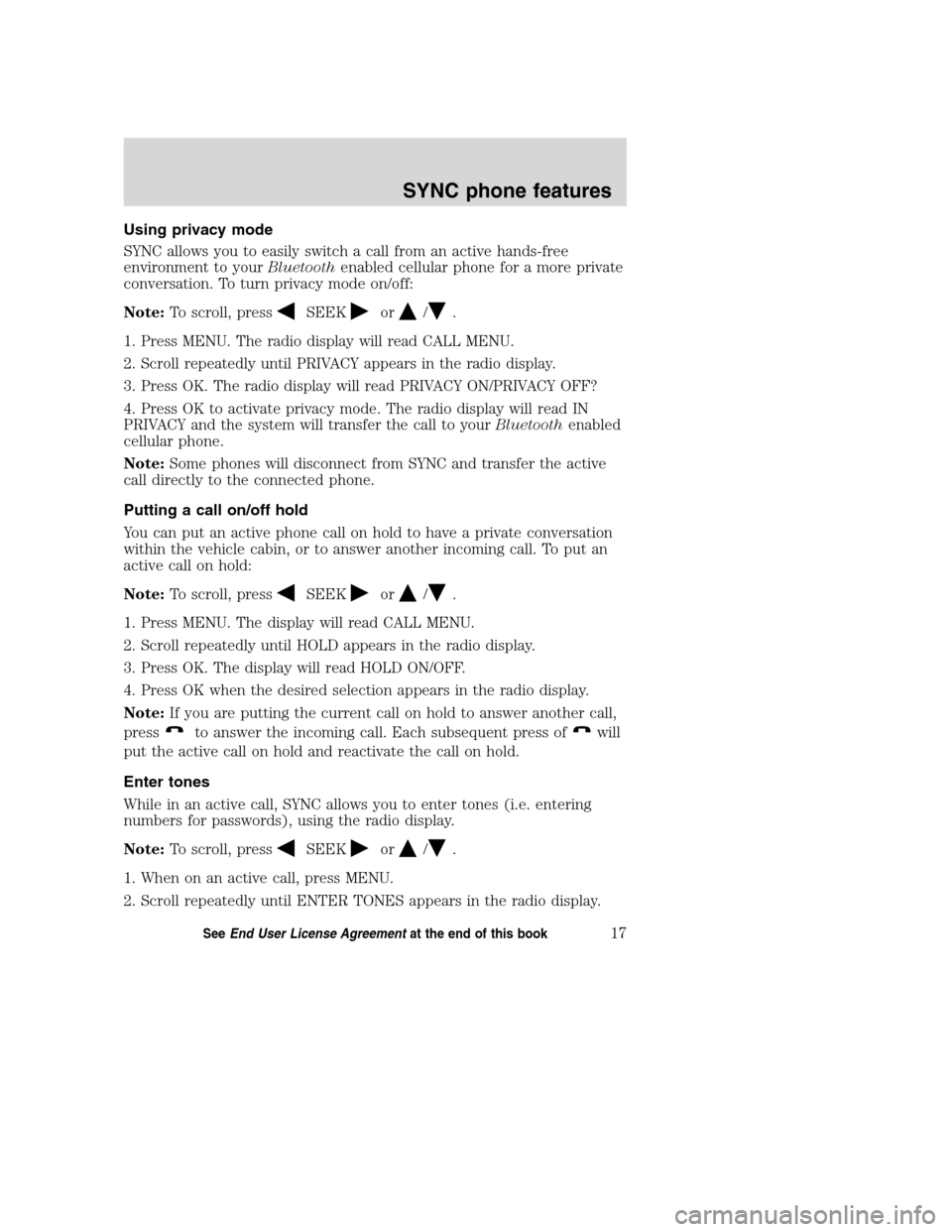
Using privacy mode
SYNC allows you to easily switch a call from an active hands-free
environment to yourBluetoothenabled cellular phone for a more private
conversation. To turn privacy mode on/off:
Note:To scroll, press
SEEKor/.
1. Press MENU. The radio display will read CALL MENU.
2. Scroll repeatedly until PRIVACY appears in the radio display.
3. Press OK. The radio display will read PRIVACY ON/PRIVACY OFF?
4. Press OK to activate privacy mode. The radio display will read IN
PRIVACY and the system will transfer the call to yourBluetoothenabled
cellular phone.
Note:Some phones will disconnect from SYNC and transfer the active
call directly to the connected phone.
Putting a call on/off hold
You can put an active phone call on hold to have a private conversation
within the vehicle cabin, or to answer another incoming call. To put an
active call on hold:
Note:To scroll, press
SEEKor/.
1. Press MENU. The display will read CALL MENU.
2. Scroll repeatedly until HOLD appears in the radio display.
3. Press OK. The display will read HOLD ON/OFF.
4. Press OK when the desired selection appears in the radio display.
Note:If you are putting the current call on hold to answer another call,
press
to answer the incoming call. Each subsequent press ofwill
put the active call on hold and reactivate the call on hold.
Enter tones
While in an active call, SYNC allows you to enter tones (i.e. entering
numbers for passwords), using the radio display.
Note:To scroll, press
SEEKor/.
1. When on an active call, press MENU.
2. Scroll repeatedly until ENTER TONES appears in the radio display.
2008(mgm)
Supplement
USA(fus)
SYNC phone features
17SeeEnd User License Agreementat the end of this book
Page 26 of 88
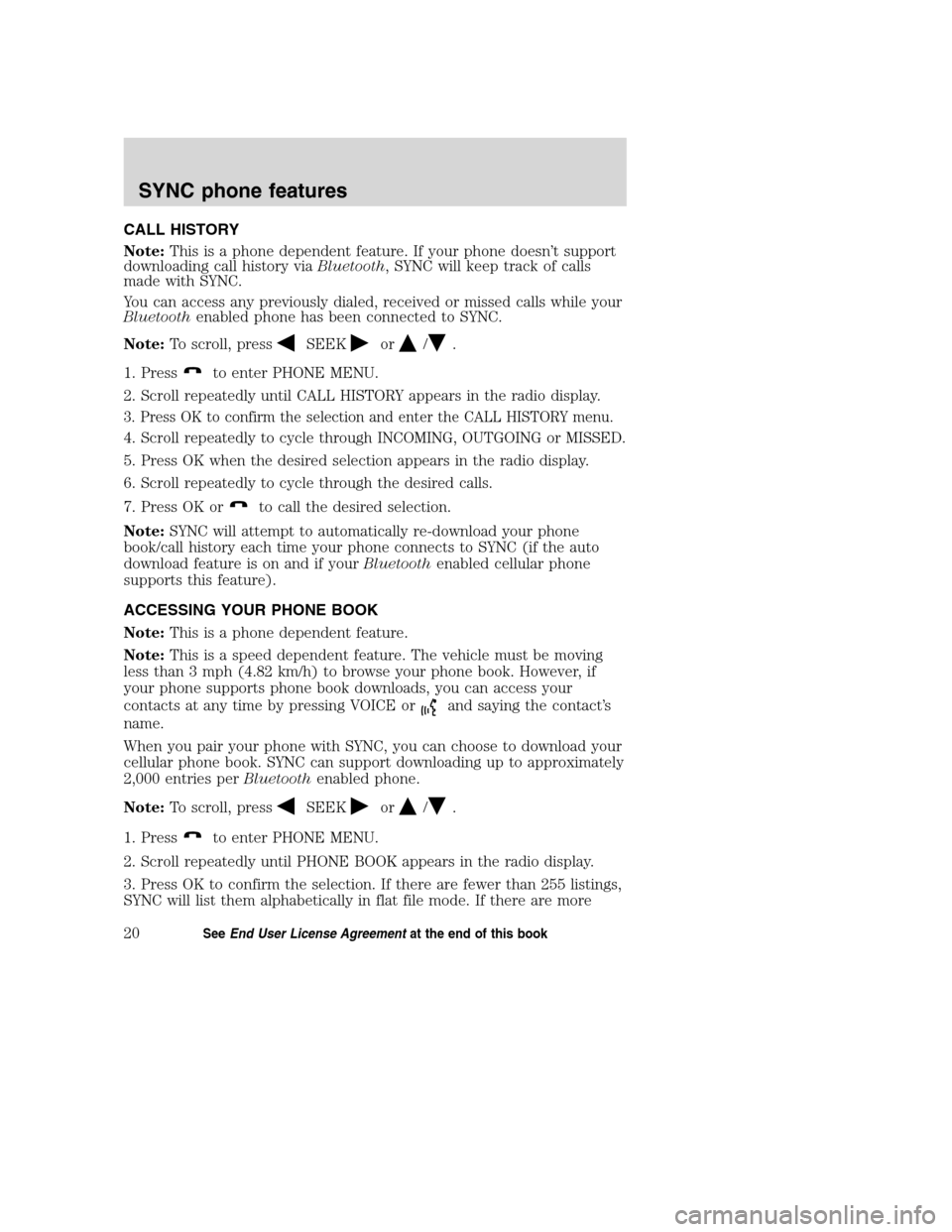
CALL HISTORY
Note:This is a phone dependent feature. If your phone doesn’t support
downloading call history viaBluetooth, SYNC will keep track of calls
made with SYNC.
You can access any previously dialed, received or missed calls while your
Bluetoothenabled phone has been connected to SYNC.
Note:To scroll, press
SEEKor/.
1. Press
to enter PHONE MENU.
2. Scroll repeatedly until CALL HISTORY appears in the radio display.
3. Press OK to confirm the selection and enter the CALL HISTORY menu.
4. Scroll repeatedly to cycle through INCOMING, OUTGOING or MISSED.
5. Press OK when the desired selection appears in the radio display.
6. Scroll repeatedly to cycle through the desired calls.
7. Press OK or
to call the desired selection.
Note:SYNC will attempt to automatically re-download your phone
book/call history each time your phone connects to SYNC (if the auto
download feature is on and if yourBluetoothenabled cellular phone
supports this feature).
ACCESSING YOUR PHONE BOOK
Note:This is a phone dependent feature.
Note:This is a speed dependent feature. The vehicle must be moving
less than 3 mph (4.82 km/h) to browse your phone book. However, if
your phone supports phone book downloads, you can access your
contacts at any time by pressing VOICE or
and saying the contact’s
name.
When you pair your phone with SYNC, you can choose to download your
cellular phone book. SYNC can support downloading up to approximately
2,000 entries perBluetoothenabled phone.
Note:To scroll, press
SEEKor/.
1. Press
to enter PHONE MENU.
2. Scroll repeatedly until PHONE BOOK appears in the radio display.
3. Press OK to confirm the selection. If there are fewer than 255 listings,
SYNC will list them alphabetically in flat file mode. If there are more
2008(mgm)
Supplement
USA(fus)
SYNC phone features
20SeeEnd User License Agreementat the end of this book
Page 27 of 88
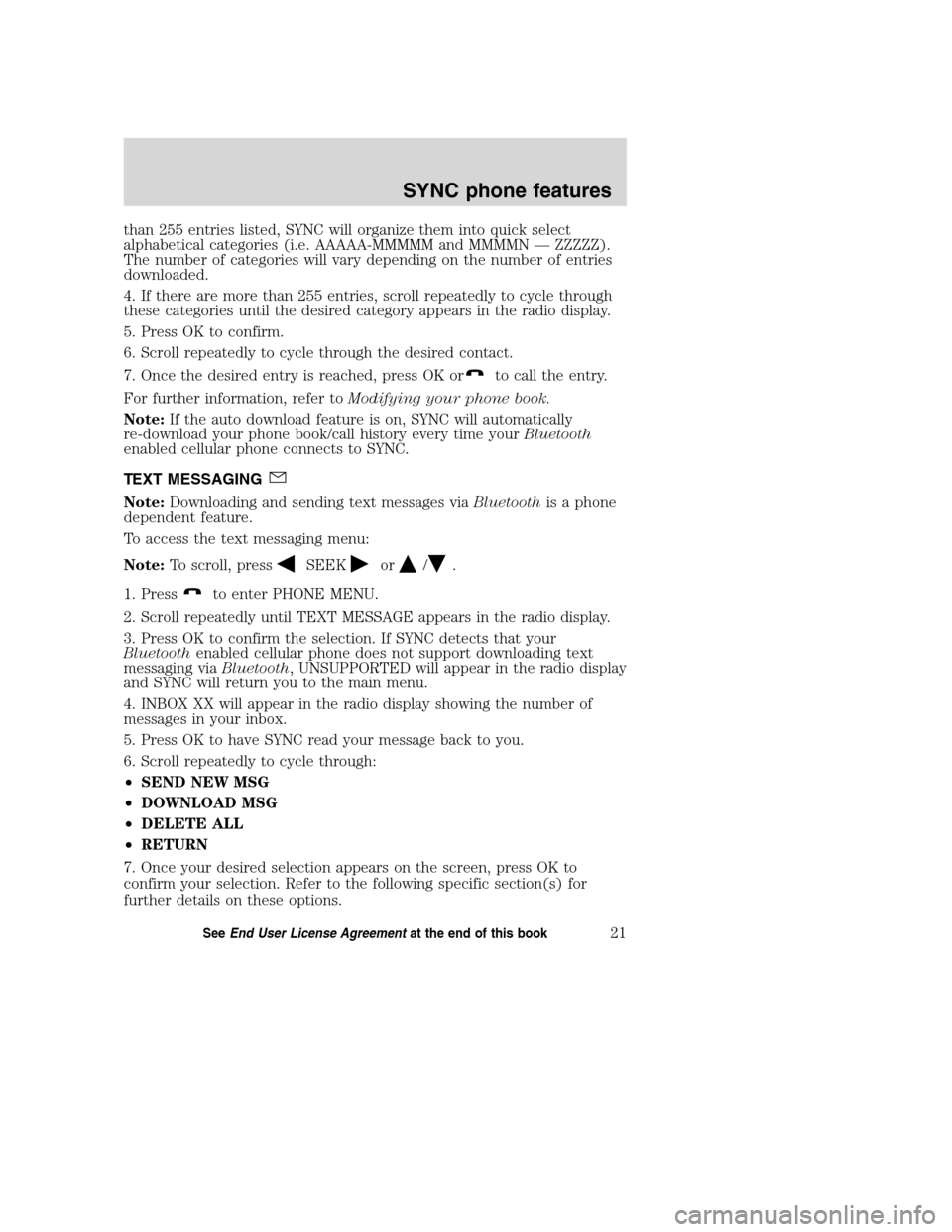
than 255 entries listed, SYNC will organize them into quick select
alphabetical categories (i.e. AAAAA-MMMMM and MMMMN — ZZZZZ).
The number of categories will vary depending on the number of entries
downloaded.
4. If there are more than 255 entries, scroll repeatedly to cycle through
these categories until the desired category appears in the radio display.
5. Press OK to confirm.
6. Scroll repeatedly to cycle through the desired contact.
7. Once the desired entry is reached, press OK or
to call the entry.
For further information, refer toModifying your phone book.
Note:If the auto download feature is on, SYNC will automatically
re-download your phone book/call history every time yourBluetooth
enabled cellular phone connects to SYNC.
TEXT MESSAGING
Note:Downloading and sending text messages viaBluetoothis a phone
dependent feature.
To access the text messaging menu:
Note:To scroll, press
SEEKor/.
1. Press
to enter PHONE MENU.
2. Scroll repeatedly until TEXT MESSAGE appears in the radio display.
3. Press OK to confirm the selection. If SYNC detects that your
Bluetoothenabled cellular phone does not support downloading text
messaging viaBluetooth, UNSUPPORTED will appear in the radio display
and SYNC will return you to the main menu.
4. INBOX XX will appear in the radio display showing the number of
messages in your inbox.
5. Press OK to have SYNC read your message back to you.
6. Scroll repeatedly to cycle through:
•SEND NEW MSG
•DOWNLOAD MSG
•DELETE ALL
•RETURN
7. Once your desired selection appears on the screen, press OK to
confirm your selection. Refer to the following specific section(s) for
further details on these options.
2008(mgm)
Supplement
USA(fus)
SYNC phone features
21SeeEnd User License Agreementat the end of this book
Page 30 of 88
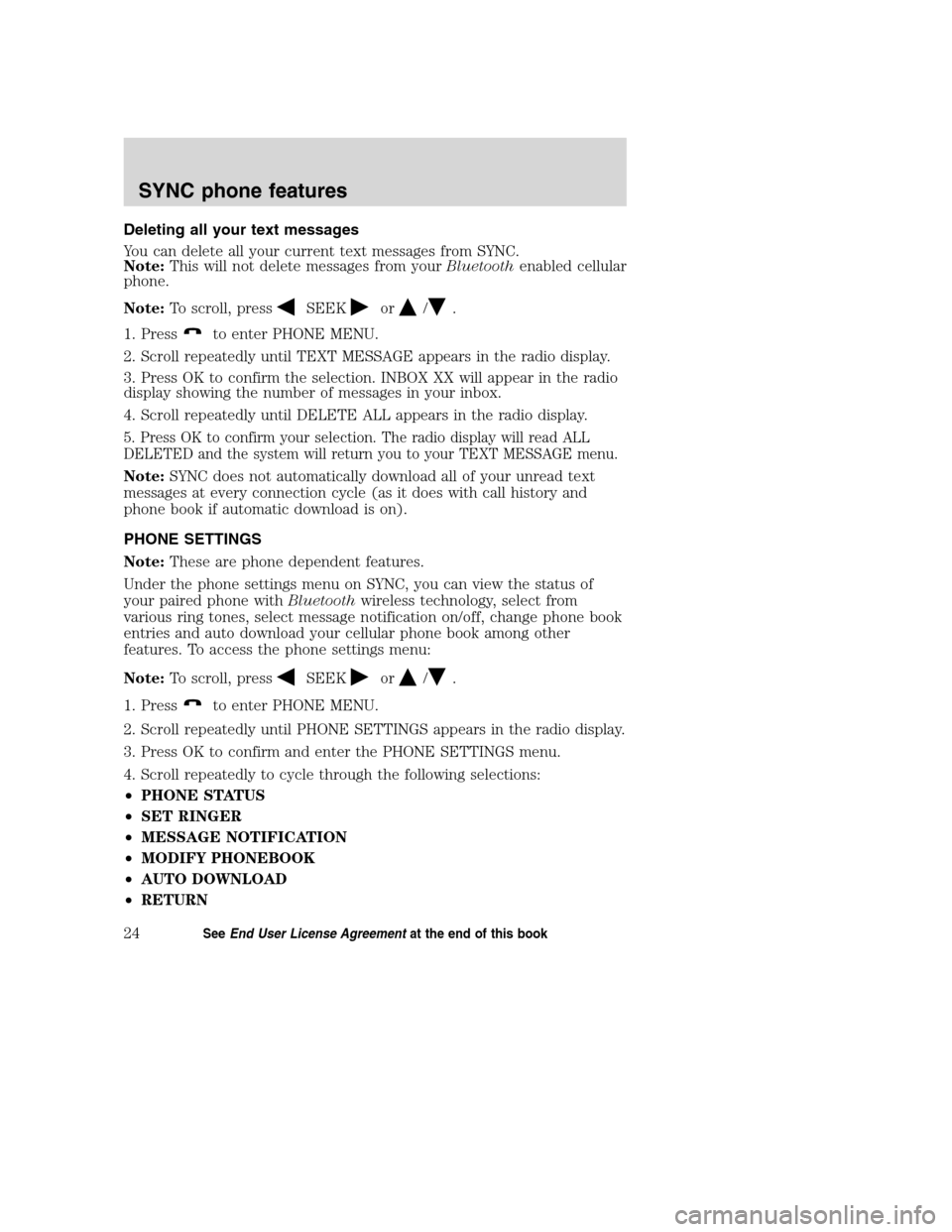
Deleting all your text messages
You can delete all your current text messages from SYNC.
Note:This will not delete messages from yourBluetoothenabled cellular
phone.
Note:To scroll, press
SEEKor/.
1. Press
to enter PHONE MENU.
2. Scroll repeatedly until TEXT MESSAGE appears in the radio display.
3. Press OK to confirm the selection. INBOX XX will appear in the radio
display showing the number of messages in your inbox.
4. Scroll repeatedly until DELETE ALL appears in the radio display.
5. Press OK to confirm your selection. The radio display will read ALL
DELETED and the system will return you to your TEXT MESSAGE menu.
Note:SYNC does not automatically download all of your unread text
messages at every connection cycle (as it does with call history and
phone book if automatic download is on).
PHONE SETTINGS
Note:These are phone dependent features.
Under the phone settings menu on SYNC, you can view the status of
your paired phone withBluetoothwireless technology, select from
various ring tones, select message notification on/off, change phone book
entries and auto download your cellular phone book among other
features. To access the phone settings menu:
Note:To scroll, press
SEEKor/.
1. Press
to enter PHONE MENU.
2. Scroll repeatedly until PHONE SETTINGS appears in the radio display.
3. Press OK to confirm and enter the PHONE SETTINGS menu.
4. Scroll repeatedly to cycle through the following selections:
•PHONE STATUS
•SET RINGER
•MESSAGE NOTIFICATION
•MODIFY PHONEBOOK
•AUTO DOWNLOAD
•RETURN
2008(mgm)
Supplement
USA(fus)
SYNC phone features
24SeeEnd User License Agreementat the end of this book
Page 31 of 88

Phone status
Note:This is a phone dependent feature.
This feature shows you the provider, name, signal power, battery power
and roaming status of the connected phone. To view your phone’s status:
Note:To scroll, press
SEEKor/.
1. Press
to access the PHONE MENU.
2. Scroll repeatedly until PHONE SETTINGS appears in the radio display.
3. Press OK to confirm selection. This will take you into the PHONE
SETTINGS menu.
4. Scroll repeatedly until PHONE STATUS appears in the radio display.
5. Press OK to confirm and enter the PHONE STATUS menu.
6. Scroll to view the paired phone’sname,signal level, battery level and
roaming status.
After viewing any of these selections, press OK to return to the PHONE
STATUS menu.
Setting a ring tone
SYNC allows you to select from three ring tones or your cellular phone’s
ring tone. To access:
Note:To scroll, press
SEEKor/.
1. Press
to enter PHONE MENU.
2. Scroll repeatedly until PHONE SETTINGS appears in the radio display.
3. Press OK to confirm selection. This will take you into the PHONE
SETTINGS menu.
4. Scroll repeatedly until SET RINGER appears in the radio display.
5. Press OK to confirm and take you into the SET RINGER menu.
6. Scroll repeatedly to cycle through and hear RINGER 1, RINGER 2,
RINGER 3 and PHONE RINGER.
Note:In-band ringing is a phone dependent feature. If your phone
supports in-band ringing, your phone’s ringer will play through the
vehicle audio system when PHONE RINGER is chosen.
2008(mgm)
Supplement
USA(fus)
SYNC phone features
25SeeEnd User License Agreementat the end of this book
Page 32 of 88

Message notification
Note:This is a phone dependent feature.
SYNC gives you the option of choosing if you’d like to hear an audible tone
to notify you of an incoming text message. To turn this feature on/off:
Note:To scroll, pressSEEKor/.
1. Press
to access PHONE MENU.
2. Scroll repeatedly until PHONE SETTINGS appears in the radio display.
3. Press OK to confirm and enter the PHONE SETTINGS menu.
4. Scroll repeatedly until MESSAGE NOTIFY appears in the radio display.
5. Press OK to confirm and enter the MESSAGE NOTIFY menu. SYNC
will automatically check to see if your connected phone is equipped with
downloading text messaging viaBluetooth.
6. Scroll to select MESSAGE NOTIFY ON or MESSAGE NOTIFY OFF.
7. Press OK to confirm. NOTIFY SET ON or NOTIFY SET OFF will
appear in the radio display.
Modifying your phone book
Note:This is a phone dependent feature.
SYNC allows you to modify the contents of your downloaded phone book
(i.e. adding/deleting contacts). To access:
Note:To scroll, press
SEEKor/.
1. Press
to enter PHONE MENU.
2. Scroll repeatedly until PHONE SETTINGS appears in the radio display.
3. Press OK to confirm selection and enter the PHONE SETTINGS menu.
4. Scroll repeatedly until MODIFY PHONEBOOK appears in the radio display.
5. Press OK to confirm the selection.
6. Scroll repeatedly to cycle through contact(s):
•ADD CONTACTS:Press OK when ADD CONTACTS appears in the
radio display to add more contacts from your phone book. ‘Push’ the
desired contact(s) on yourBluetoothenabled cellular phone. The
radio display will read SEND VIA PHONE.Note:Refer to your
phone’s user guide on how to ‘push’ contact(s).
Note:This is a speed dependent feature and cannot be operated if
the vehicle is traveling at speeds greater than 3 mph (4.82 km/h).
2008(mgm)
Supplement
USA(fus)
SYNC phone features
26SeeEnd User License Agreementat the end of this book
Page 33 of 88

•DELETE PHONE BOOK:Press OK to select when DELETE PHONE
BOOK appears in the display to delete the current phone book and
call history. When DELETE? appears in the display, press OK. The
display will read DELETED and SYNC will take you back to the
PHONE SETTINGS menu.
•DOWNLOAD PHONE BOOK:When DOWNLOAD PHONE BOOK
appears in the radio display, press OK. DOWNLOAD? will appear in
the radio display. Press OK. The radio display will read
DOWNLOADING and then DOWNLOADED when complete.
•DELETE CONTACT:When DELETE CONTACT appears in the radio
display, press OK to delete a specific contact. Press OK when SELECT
CONTACT appears and scroll until the desired name appears in the
radio display. Press OK to select. DELETE CONTACT? will appear in
the radio display. Press OK to confirm, and DELETED will appear in
the radio display.
Note:If Automatic download is on, the contact may appear on the
next download from yourBluetoothenabled cellular phone.
Note:This is a speed dependent feature and cannot be operated if
the vehicle is traveling at speeds greater than 3 mph (4.82 km/h).
•RETURN:Select to go back.
Automatically downloading your phone book
Note:This is a phone dependent feature.
SYNC allows you to automatically download yourBluetoothenabled
cellular phone’s phone book with location type (i.e., cell, work, other), if
supported, each time your phone connects with SYNC.
Note:Your phone book, call history and text messages can only be
accessed when your specificBluetoothenabled cellular phone is
connected.
Note:To scroll, press
SEEKor/.
1. Press
to access the PHONE MENU.
2. Scroll repeatedly until PHONE SETTINGS appears in the radio display.
3. Press OK to confirm selection and enter the PHONE SETTINGS menu.
4. Scroll repeatedly until AUTO DOWNLOAD appears in the radio
display.
5. Press OK. AUTO ON? will appear in the radio display.
2008(mgm)
Supplement
USA(fus)
SYNC phone features
27SeeEnd User License Agreementat the end of this book
Page 34 of 88

6. Press OK. AUTO SET ON will appear and your phone book will be
automatically downloaded each time yourBluetoothenabled cellular
phone connects with SYNC.
Or, select AUTO OFF and your phone book will not be automatically
downloaded each time your phone connects with SYNC.
7. Press OK to confirm your selection.
Note:Downloading times are phone and quantity dependent.
Note:If you choose to automatically download your cellular phone’s
phone book every time yourBluetoothenabled phone reconnects to
SYNC, any changes, additions or deletions that have been saved since
your last download will be deleted.
APPLICATIONS
The applications listing will show you any software applications that have
been downloaded to SYNC. To access:
Note:To scroll, press
SEEKor/.
1. Press
to enter PHONE MENU.
2. Scroll repeatedly until the application name appears in the radio
display.
3. Press OK.
SYSTEM SETTINGS
To access SYSTEM SETTINGS of BT (BLUETOOTH) DEVICES and
ADVANCED SETTINGS:
Note:To scroll, press
SEEKor/.
1. Press
to enter PHONE MENU.
2. Scroll repeatedly until SYSTEM SETTINGS appears in the radio
display.
3. Press OK to confirm and enter the SYSTEM SETTINGS menu.
4. Scroll repeatedly to access:
BT (BLUETOOTH) DEVICES:
•ADD DEVICE
•CONNECT BT
•SET PRIMARY
2008(mgm)
Supplement
USA(fus)
SYNC phone features
28SeeEnd User License Agreementat the end of this book
Page 35 of 88

•BT (BLUETOOTH) ON/OFF
•DELETE DEVICE
•DELETE ALL
•RETURN
ADVANCED:
•PROMPTS
•LANGUAGES
•DEFAULTS
•MASTER RESET
•INSTALL APPLICATIONS
•SYSTEM INFO
•RETURN
Refer to the following sections for further information.
Adding a phone
Note:This is a speed dependent feature and cannot be performed when
the vehicle is traveling at speeds greater than 3 mph (4.82 km/h).
Note:SYNC can store up to 12 previously paired devices.
To add/pair an additionalBluetoothenabled device(s) to SYNC:
Note:To scroll, press
SEEKor/.
1. Press
to enter PHONE MENU.
2. Scroll repeatedly until SYSTEM SETTINGS appears in the radio
display.
3. Press OK to confirm and enter the SYSTEM SETTINGS menu.
4. Scroll repeatedly until BT DEVICES appears in the radio display.
5. Press OK to confirm and enter the BT DEVICES menu.
6. Scroll repeatedly until ADD DEVICE appears in the display. Press OK
to confirm.
7. When FIND SYNC appears in the display, press OK. Follow the
instructions in your device’s user guide to put your phone into discovery
mode. A six digit PIN will appear in the radio display.
8. When prompted on your phone display, enter the six digit PIN.
9. Once pairing is successful, DEVICE NAME and then CONNECTING
and then CONNECTED will appear in the radio display. Depending on
the functionality of your phone, you may be asked additional questions.
2008(mgm)
Supplement
USA(fus)
SYNC phone features
29SeeEnd User License Agreementat the end of this book